The Order History is a follow-up of your company’s order records, found under the Sales Target Follow-up section.
Search options
Inside Order History, you can filter your search by clicking the three lines next to Order History.
Approval status, date, customer, and salesperson are some of the options you can search by.
Once you have selected the search parameters you want to retrieve results for, click Search.
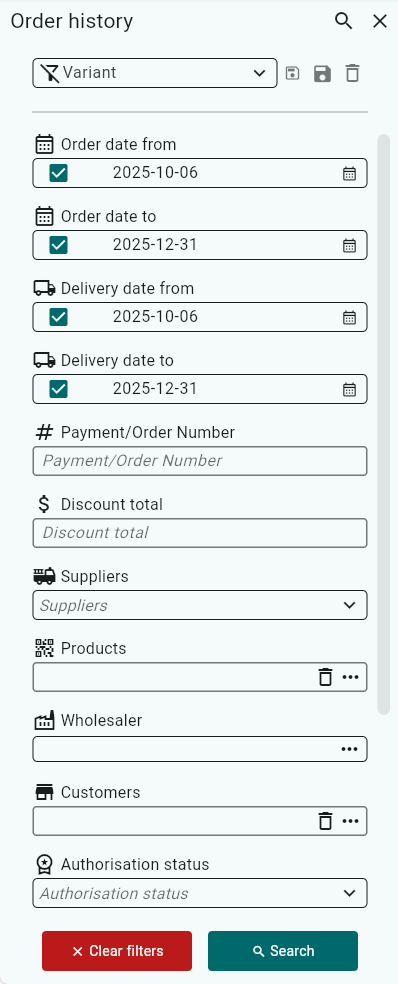
A list of current orders will now be displayed.
Under Free text, you can quickly find specific orders within your search selection by typing what you want to see, for example, a district number.
If the order number is marked in red, it means that the entire order or a line in the order has been canceled.

You can choose to group the report by any of the columns.
Drag the column you want to group by and drop it into the marked area.

The report will then be displayed in a tree structure according to the columns you chose to group by.
Click the arrow to expand the rows.
To view your report as before, click once on the box or boxes next to Grouping, for example, “District” and “Chain” in the image below.

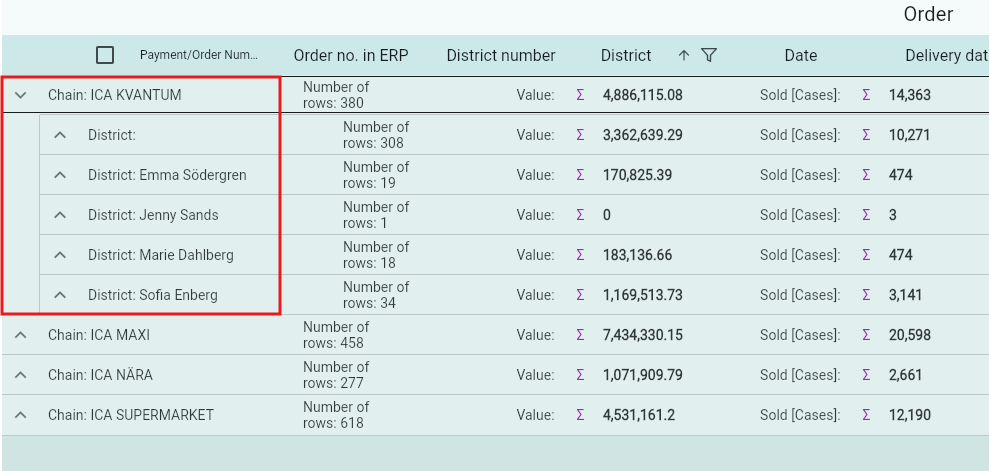
You can also rearrange the columns by dragging them to the desired position.
To view the order lines, you can either double-click the order

Or click the Order Lines tab to get a more detailed list.
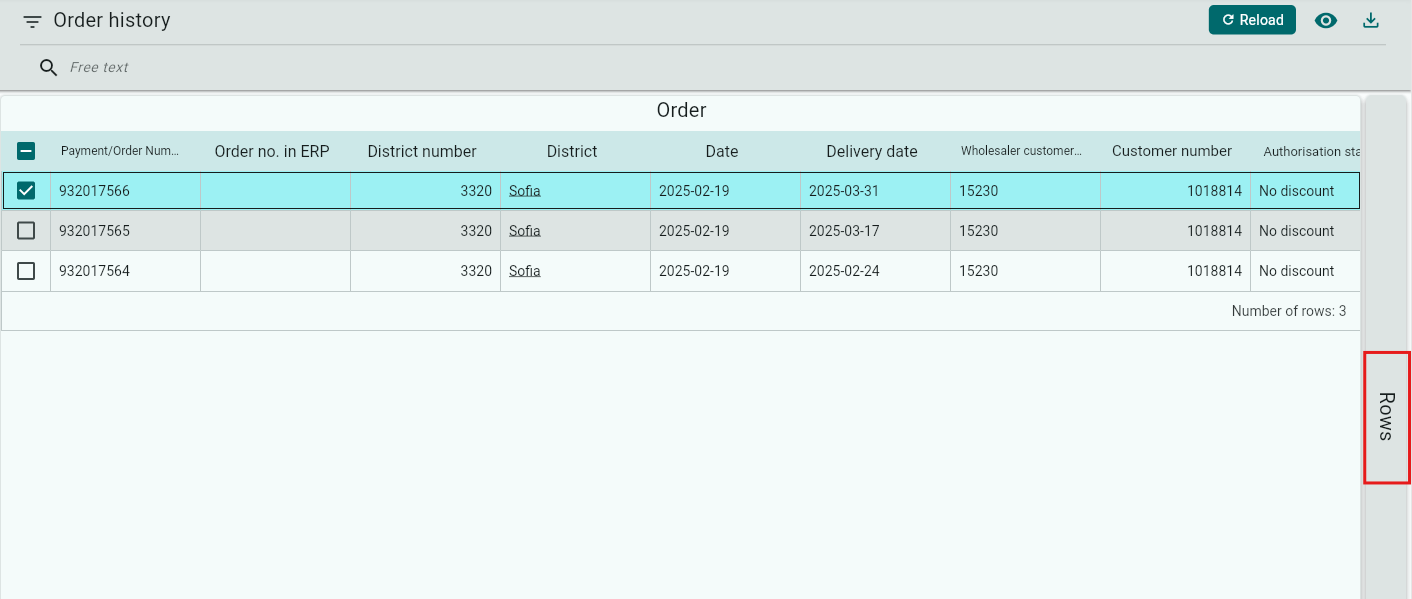
Click the Download button if you want to export your search selection to an Excel file.

Using the Field Selector, you can easily hide fields you do not wish to see.
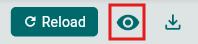
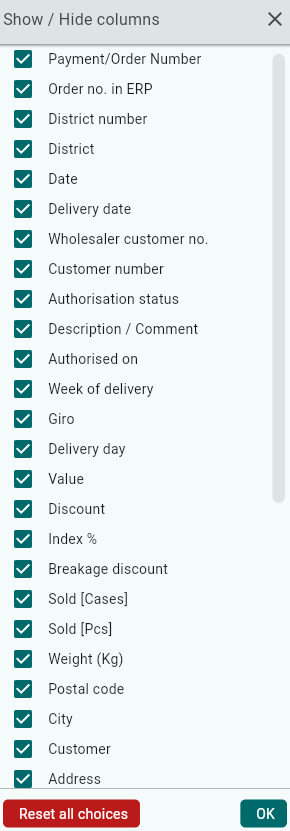
If you want to save your chosen search parameters for future use, you can save a variant.
Enter a name in the Variant field
Click Save
Save the variant for yourself only
Save for everyone if you want all Back Office users to have access to the variant.
The next time you open Order History, your variant will be available in the list.

Cancellation
Find the order in Order History using the search options.
Open the order by clicking on it.
If the entire order is to be canceled, select the Cancel option.

A window will appear asking you to confirm that you really want to cancel the order.
Click Cancel to complete the cancellation.
You can also choose to add a comment here.

If you only want to cancel a single line in your order, select that line and click the trash bin icon on the right.

Was this article helpful?
That’s Great!
Thank you for your feedback
Sorry! We couldn't be helpful
Thank you for your feedback
Feedback sent
We appreciate your effort and will try to fix the article