Here you can upload a presentation for your sales team, the presentation will be shown in the visit view.
You can also copy an existing presentation.
You’ll find the presentation tool under Sales Activities - Presentation.

Create a presentation
Click +Create
Enter Name
Select Folder from the list.
If you want to place it in a new folder, type the folder name here.
Enter a description for the presentation, optional and only visible in Backoffice.
Click Next

Select the validity period for the presentation (the dates during which it will be visible to the sales team).
Click Next
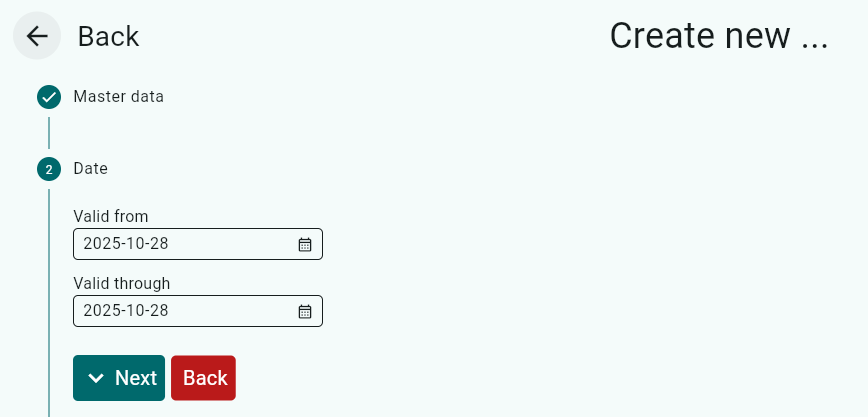
Add customers by clicking on the three dots.
Select the customers that the presentation belongs to and click Apply.
If you have copied customer numbers from an Excel file, select From clipboard.
Click Next


Estimated time: Fill in the estimated time if you want to indicate how long the presentation is expected to take. (Optional)
Instructions: Here you can add information about the presentation.
The sales reps can read this information under Info before starting the presentation. (Optional)
If the sales reps should not be allowed to edit the presentation, check Do not allow page editing.
Tag: Add a tag and a color. The tag will then be searchable in the free text field. (Optional)
Click Create
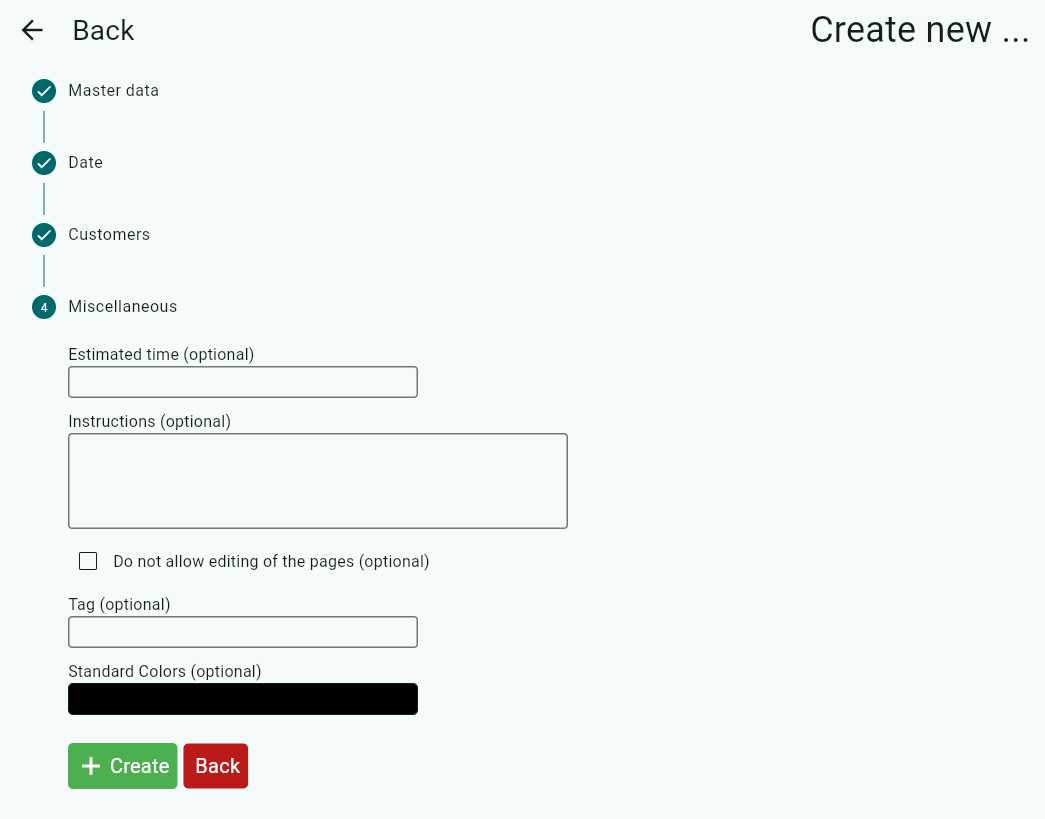
Click Manage Media

Click + (Import) to add images, videos, or PDF files.
Supported formats: *.JPG *.PNG *.GIF *.PDF *.PPTX *.MP4
When using video files, file sizes up to 15 MB are recommended for optimal performance.
Select resolution, i.e. the device type your sales team uses.
Click Choose file

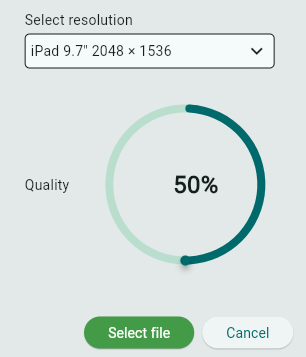
Select the file and click Open

You can also import and select images from another presentation.
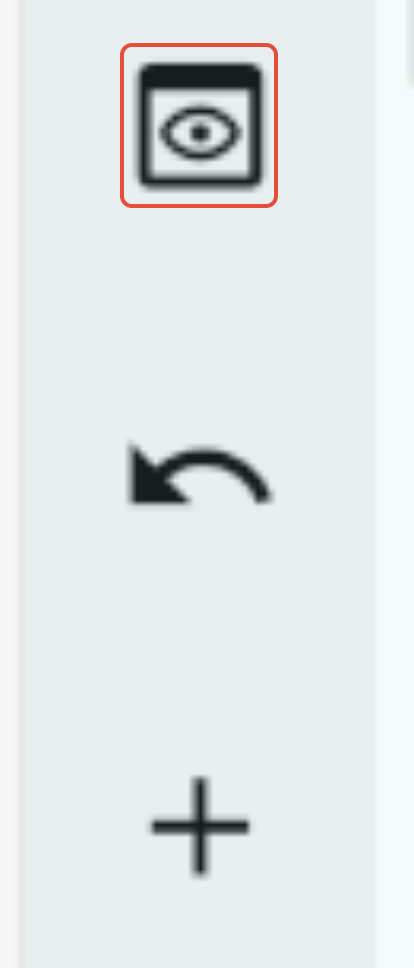
Argus places the images in the same order as in the imported file.
To change the order, drag the image to the desired position. When you move an image to the end, a new empty box will appear, continue adding images until the presentation is complete.
If pages are placed above or below the middle of a section, up and down arrows will appear for the sales reps in the Argus client.
To delete an image, click the trash can.

Slide settings
The first image is a start page, where you cannot link products.
Hover over an image to display a gear icon, click it to access the slide settings.
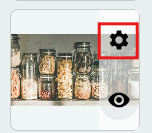

Name - Name the slide (automatically named with the upload date and time).
Instructions - Add slide-specific instructions.
Estimated time - Specify an estimated duration.
Question - Link a marketing question to the slide.
Campaign - Link a campaign with its related products.
Products - Link products to the slide. The number on the right shows how many products are linked.
Checkmark - Click to save.
Click the three dots to add products.
Check the products you want to include.
You can also filter by campaign to display products included in that campaign.
Click Apply.
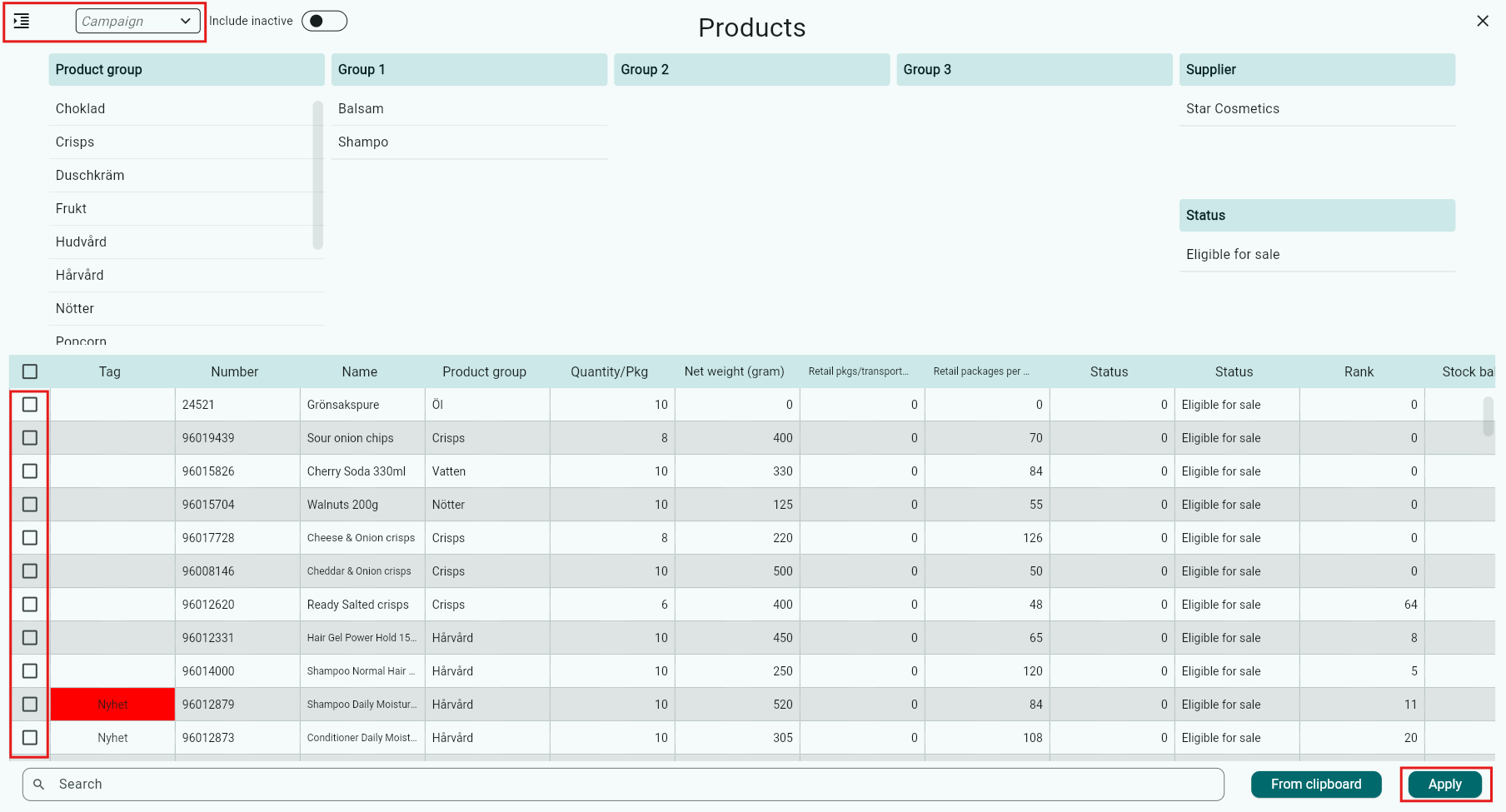
Add slides to a presentation
You can add slides to an existing presentation. Click the Import button.
Imported images or videos appear in the upper area. Drag and drop them to the desired position in the presentation.
If you want to remove an image from the presentation, click the trash can, it will move to the upper area. Files in the upper area are not part of the presentation.
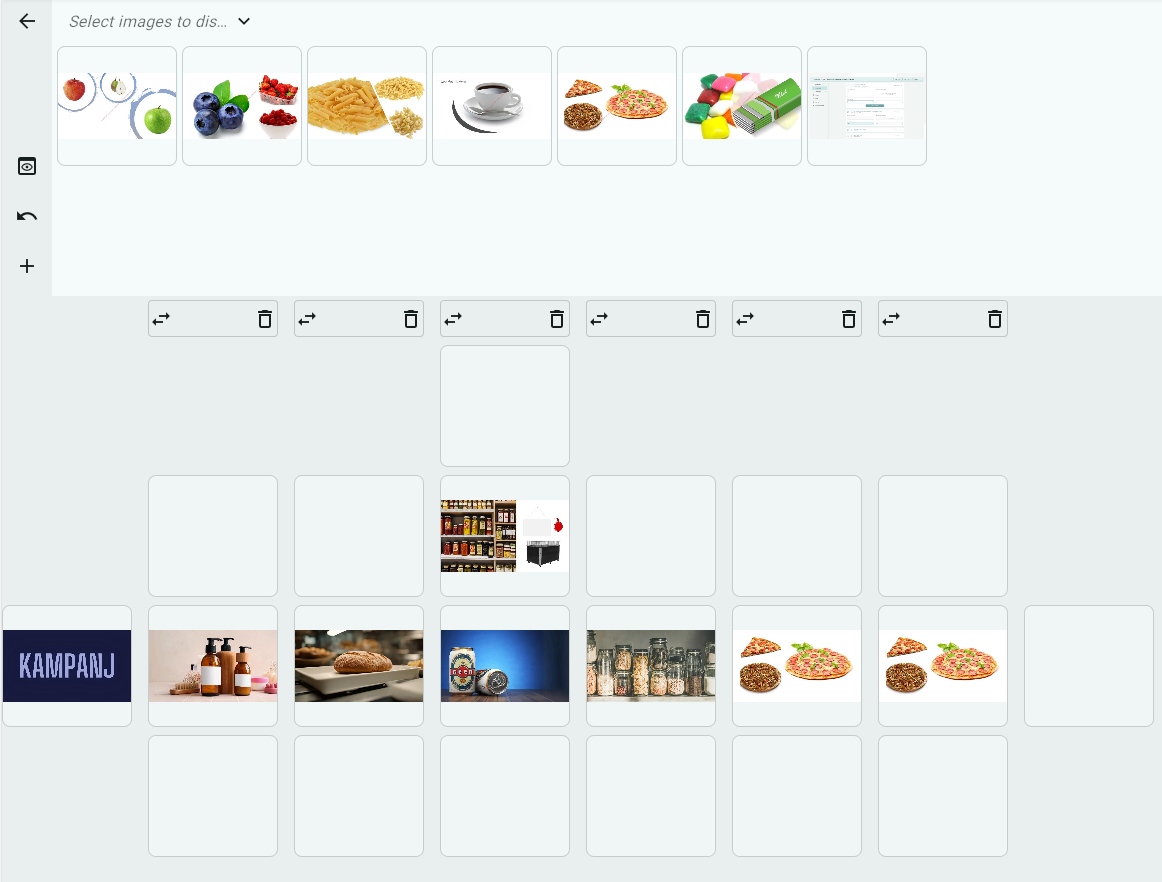
Copy a presentation
Check the box next to the presentation you want to copy and click Create copy.

The copy created will be identical but will not contain any customers.
Open the copy and add customers (see earlier instructions in this manual) and make any necessary changes.
Click Save.
Was this article helpful?
That’s Great!
Thank you for your feedback
Sorry! We couldn't be helpful
Thank you for your feedback
Feedback sent
We appreciate your effort and will try to fix the article