Under Proposals, you can create order proposals for the salespeople and view proposals that salespeople have created.
Here you can see all proposals created in Back Office.
Click “District Proposal” to see proposals created by salespeople.
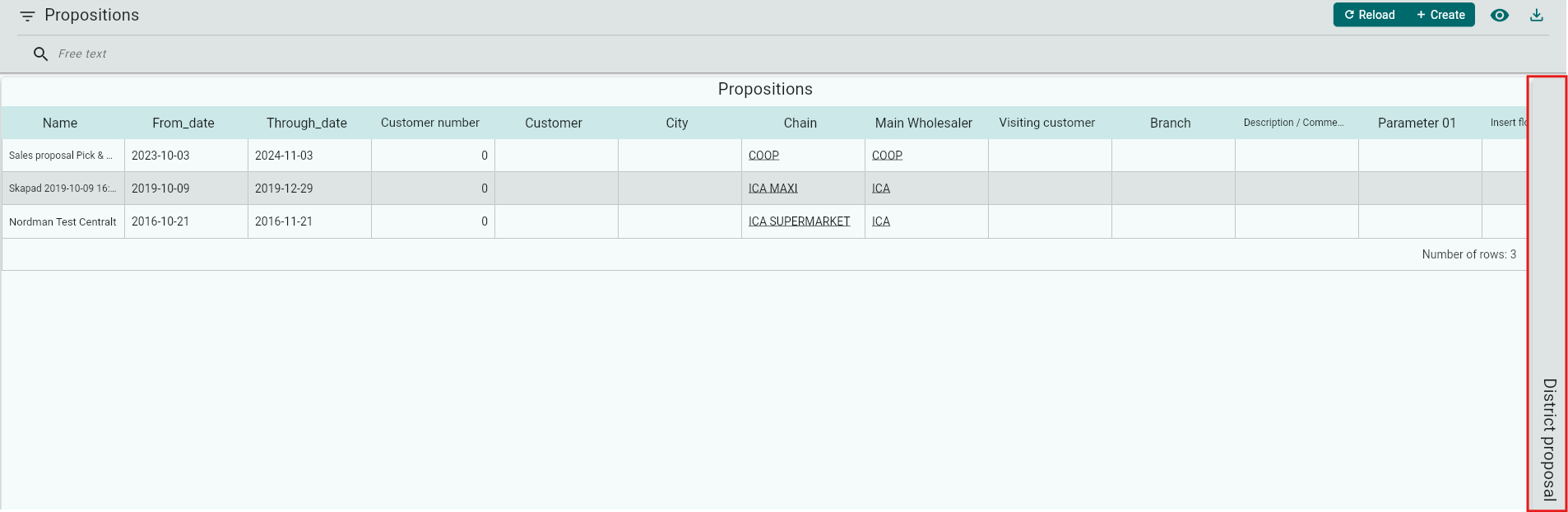
Double-click a proposal to view basic data.
Click Manage Proposal to, for example, update prices or add products.


Save, Save to PowerPoint, Update Prices, Add Empty Row, Add Product.

Create a Proposal
Click +Create.
Enter a Name.
Select whether the proposal should be visible to a customer.
Select a chain.
Click Next.

Select the date range during which the proposal will be valid.
If you want, you can also enter a delivery date.
Click Create.

Click Manage Proposal to add articles.
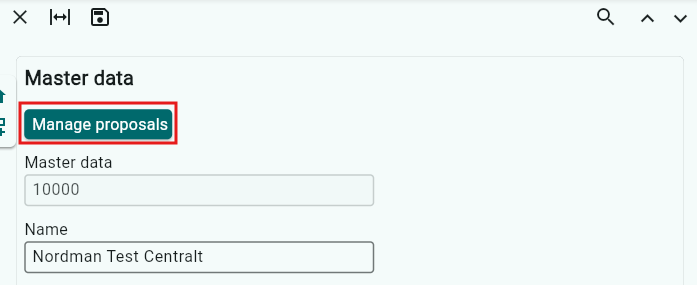
Click + to add products.
Select the products to include in the proposal and click Apply.


Click Save to save the proposal.

Click the dollar sign to update prices.

Click the Text Box to insert an empty row; you can enter free text in this row.

Click Release to release the proposal to the salespeople.
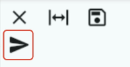
You can always add products, update prices, or add campaigns after the order proposal has been released. When the salesperson synchronizes, the order proposal will be updated with the changes you have made.
Was this article helpful?
That’s Great!
Thank you for your feedback
Sorry! We couldn't be helpful
Thank you for your feedback
Feedback sent
We appreciate your effort and will try to fix the article